Plugin Development
This documentation covers the development of custom plugins for NetBox. Plugins are essentially self-contained Django apps which integrate with NetBox to provide custom functionality. Since the development of Django apps is already very well-documented, we'll only be covering the aspects that are specific to NetBox.
Plugins can do a lot, including:
- Create Django models to store data in the database
- Provide their own "pages" (views) in the web user interface
- Inject template content and navigation links
- Establish their own REST API endpoints
- Add custom request/response middleware
However, keep in mind that each piece of functionality is entirely optional. For example, if your plugin merely adds a piece of middleware or an API endpoint for existing data, there's no need to define any new models.
Warning
While very powerful, the NetBox plugins API is necessarily limited in its scope. The plugins API is discussed here in its entirety: Any part of the NetBox code base not documented here is not part of the supported plugins API, and should not be employed by a plugin. Internal elements of NetBox are subject to change at any time and without warning. Plugin authors are strongly encouraged to develop plugins using only the officially supported components discussed here and those provided by the underlying Django framework so as to avoid breaking changes in future releases.
Initial Setup
Plugin Structure
Although the specific structure of a plugin is largely left to the discretion of its authors, a typical NetBox plugin looks something like this:
project-name/
- plugin_name/
- templates/
- plugin_name/
- *.html
- __init__.py
- middleware.py
- navigation.py
- signals.py
- template_content.py
- urls.py
- views.py
- README
- setup.py
The top level is the project root, which can have any name that you like. Immediately within the root should exist several items:
setup.py- This is a standard installation script used to install the plugin package within the Python environment.README- A brief introduction to your plugin, how to install and configure it, where to find help, and any other pertinent information. It is recommended to write README files using a markup language such as Markdown.- The plugin source directory, with the same name as your plugin. This must be a valid Python package name (e.g. no spaces or hyphens).
The plugin source directory contains all the actual Python code and other resources used by your plugin. Its structure is left to the author's discretion, however it is recommended to follow best practices as outlined in the Django documentation. At a minimum, this directory must contain an __init__.py file containing an instance of NetBox's PluginConfig class.
Create setup.py
setup.py is the setup script we'll use to install our plugin once it's finished. The primary function of this script is to call the setuptools library's setup() function to create a Python distribution package. We can pass a number of keyword arguments to inform the package creation as well as to provide metadata about the plugin. An example setup.py is below:
from setuptools import find_packages, setup
setup(
name='netbox-animal-sounds',
version='0.1',
description='An example NetBox plugin',
url='https://github.com/netbox-community/netbox-animal-sounds',
author='Jeremy Stretch',
license='Apache 2.0',
install_requires=[],
packages=find_packages(),
include_package_data=True,
zip_safe=False,
)
Many of these are self-explanatory, but for more information, see the setuptools documentation.
Note
zip_safe=False is required as the current plugin iteration is not zip safe due to upstream python issue issue19699
Define a PluginConfig
The PluginConfig class is a NetBox-specific wrapper around Django's built-in AppConfig class. It is used to declare NetBox plugin functionality within a Python package. Each plugin should provide its own subclass, defining its name, metadata, and default and required configuration parameters. An example is below:
from extras.plugins import PluginConfig
class AnimalSoundsConfig(PluginConfig):
name = 'netbox_animal_sounds'
verbose_name = 'Animal Sounds'
description = 'An example plugin for development purposes'
version = '0.1'
author = 'Jeremy Stretch'
author_email = 'author@example.com'
base_url = 'animal-sounds'
required_settings = []
default_settings = {
'loud': False
}
config = AnimalSoundsConfig
NetBox looks for the config variable within a plugin's __init__.py to load its configuration. Typically, this will be set to the PluginConfig subclass, but you may wish to dynamically generate a PluginConfig class based on environment variables or other factors.
PluginConfig Attributes
| Name | Description |
|---|---|
name |
Raw plugin name; same as the plugin's source directory |
verbose_name |
Human-friendly name for the plugin |
version |
Current release (semantic versioning is encouraged) |
description |
Brief description of the plugin's purpose |
author |
Name of plugin's author |
author_email |
Author's public email address |
base_url |
Base path to use for plugin URLs (optional). If not specified, the project's name will be used. |
required_settings |
A list of any configuration parameters that must be defined by the user |
default_settings |
A dictionary of configuration parameters and their default values |
min_version |
Minimum version of NetBox with which the plugin is compatible |
max_version |
Maximum version of NetBox with which the plugin is compatible |
middleware |
A list of middleware classes to append after NetBox's build-in middleware |
template_extensions |
The dotted path to the list of template extension classes (default: template_content.template_extensions) |
menu_items |
The dotted path to the list of menu items provided by the plugin (default: navigation.menu_items) |
All required settings must be configured by the user. If a configuration parameter is listed in both required_settings and default_settings, the default setting will be ignored.
Create a Virtual Environment
It is strongly recommended to create a Python virtual environment specific to your plugin. This will afford you complete control over the installed versions of all dependencies and avoid conflicting with any system packages. This environment can live wherever you'd like, however it should be excluded from revision control. (A popular convention is to keep all virtual environments in the user's home directory, e.g. ~/.virtualenvs/.)
python3 -m venv /path/to/my/venv
You can make NetBox available within this environment by creating a path file pointing to its location. This will add NetBox to the Python path upon activation. (Be sure to adjust the command below to specify your actual virtual environment path, Python version, and NetBox installation.)
cd $VENV/lib/python3.7/site-packages/
echo /opt/netbox/netbox > netbox.pth
Install the Plugin for Development
To ease development, it is recommended to go ahead and install the plugin at this point using setuptools' develop mode. This will create symbolic links within your Python environment to the plugin development directory. Call setup.py from the plugin's root directory with the develop argument (instead of install):
$ python setup.py develop
Database Models
If your plugin introduces a new type of object in NetBox, you'll probably want to create a Django model for it. A model is essentially a Python representation of a database table, with attributes that represent individual columns. Model instances can be created, manipulated, and deleted using queries. Models must be defined within a file named models.py.
Below is an example models.py file containing a model with two character fields:
from django.db import models
class Animal(models.Model):
name = models.CharField(max_length=50)
sound = models.CharField(max_length=50)
def __str__(self):
return self.name
Once you have defined the model(s) for your plugin, you'll need to create the database schema migrations. A migration file is essentially a set of instructions for manipulating the PostgreSQL database to support your new model, or to alter existing models. Creating migrations can usually be done automatically using Django's makemigrations management command.
Note
A plugin must be installed before it can be used with Django management commands. If you skipped this step above, run python setup.py develop from the plugin's root directory.
$ ./manage.py makemigrations netbox_animal_sounds
Migrations for 'netbox_animal_sounds':
/home/jstretch/animal_sounds/netbox_animal_sounds/migrations/0001_initial.py
- Create model Animal
Next, we can apply the migration to the database with the migrate command:
$ ./manage.py migrate netbox_animal_sounds
Operations to perform:
Apply all migrations: netbox_animal_sounds
Running migrations:
Applying netbox_animal_sounds.0001_initial... OK
For more background on schema migrations, see the Django documentation.
Using the Django Admin Interface
Plugins can optionally expose their models via Django's built-in administrative interface. This can greatly improve troubleshooting ability, particularly during development. To expose a model, simply register it using Django's admin.register() function. An example admin.py file for the above model is shown below:
from django.contrib import admin
from .models import Animal
@admin.register(Animal)
class AnimalAdmin(admin.ModelAdmin):
list_display = ('name', 'sound')
This will display the plugin and its model in the admin UI. Staff users can create, change, and delete model instances via the admin UI without needing to create a custom view.
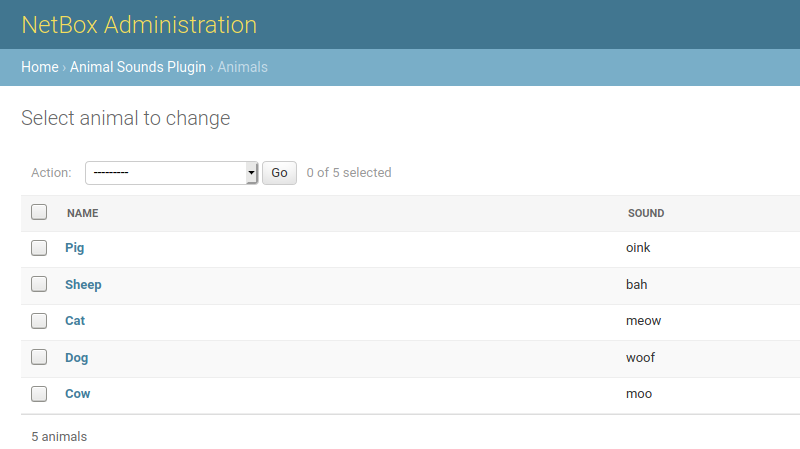
Views
If your plugin needs its own page or pages in the NetBox web UI, you'll need to define views. A view is a particular page tied to a URL within NetBox, which renders content using a template. Views are typically defined in views.py, and URL patterns in urls.py. As an example, let's write a view which displays a random animal and the sound it makes. First, we'll create the view in views.py:
from django.shortcuts import render
from django.views.generic import View
from .models import Animal
class RandomAnimalView(View):
"""
Display a randomly-selected animal.
"""
def get(self, request):
animal = Animal.objects.order_by('?').first()
return render(request, 'netbox_animal_sounds/animal.html', {
'animal': animal,
})
This view retrieves a random animal from the database and and passes it as a context variable when rendering a template named animal.html, which doesn't exist yet. To create this template, first create a directory named templates/netbox_animal_sounds/ within the plugin source directory. (We use the plugin's name as a subdirectory to guard against naming collisions with other plugins.) Then, create a template named animal.html as described below.
Extending the Base Template
NetBox provides a base template to ensure a consistent user experience, which plugins can extend with their own content. This template includes four content blocks:
title- The page titleheader- The upper portion of the pagecontent- The main page bodyjavascript- A section at the end of the page for including Javascript code
For more information on how template blocks work, consult the Django documentation.
{% extends 'base/layout.html' %}
{% block content %}
{% with config=settings.PLUGINS_CONFIG.netbox_animal_sounds %}
<h2 class="text-center" style="margin-top: 200px">
{% if animal %}
The {{ animal.name|lower }} says
{% if config.loud %}
{{ animal.sound|upper }}!
{% else %}
{{ animal.sound }}
{% endif %}
{% else %}
No animals have been created yet!
{% endif %}
</h2>
{% endwith %}
{% endblock %}
The first line of the template instructs Django to extend the NetBox base template and inject our custom content within its content block.
Note
Django renders templates with its own custom template language. This is very similar to Jinja2, however there are some important differences to be aware of.
Finally, to make the view accessible to users, we need to register a URL for it. We do this in urls.py by defining a urlpatterns variable containing a list of paths.
from django.urls import path
from . import views
urlpatterns = [
path('random/', views.RandomAnimalView.as_view(), name='random_animal'),
]
A URL pattern has three components:
route- The unique portion of the URL dedicated to this viewview- The view itselfname- A short name used to identify the URL path internally
This makes our view accessible at the URL /plugins/animal-sounds/random/. (Remember, our AnimalSoundsConfig class sets our plugin's base URL to animal-sounds.) Viewing this URL should show the base NetBox template with our custom content inside it.
REST API Endpoints
Plugins can declare custom endpoints on NetBox's REST API to retrieve or manipulate models or other data. These behave very similarly to views, except that instead of rendering arbitrary content using a template, data is returned in JSON format using a serializer. NetBox uses the Django REST Framework, which makes writing API serializers and views very simple.
First, we'll create a serializer for our Animal model, in api/serializers.py:
from rest_framework.serializers import ModelSerializer
from netbox_animal_sounds.models import Animal
class AnimalSerializer(ModelSerializer):
class Meta:
model = Animal
fields = ('id', 'name', 'sound')
Next, we'll create a generic API view set that allows basic CRUD (create, read, update, and delete) operations for Animal instances. This is defined in api/views.py:
from rest_framework.viewsets import ModelViewSet
from netbox_animal_sounds.models import Animal
from .serializers import AnimalSerializer
class AnimalViewSet(ModelViewSet):
queryset = Animal.objects.all()
serializer_class = AnimalSerializer
Finally, we'll register a URL for our endpoint in api/urls.py. This file must define a variable named urlpatterns.
from rest_framework import routers
from .views import AnimalViewSet
router = routers.DefaultRouter()
router.register('animals', AnimalViewSet)
urlpatterns = router.urls
With these three components in place, we can request /api/plugins/animal-sounds/animals/ to retrieve a list of all Animal objects defined.
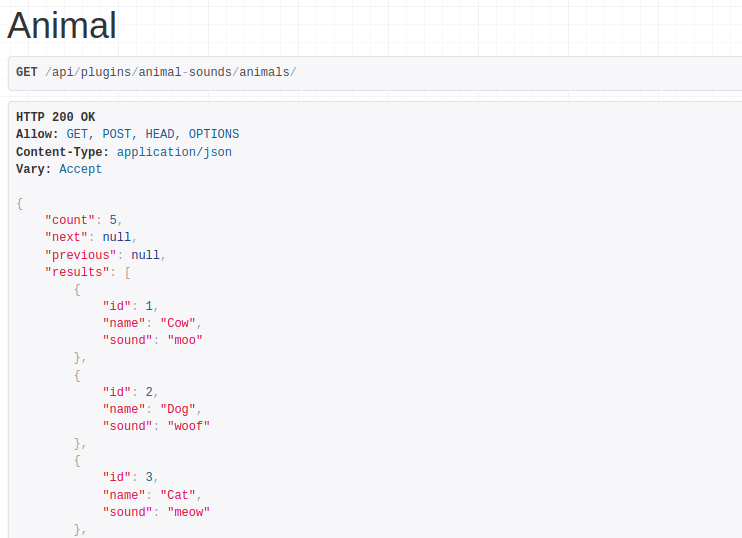
Warning
This example is provided as a minimal reference implementation only. It does not address authentication, performance, or myriad other concerns that plugin authors should have.
Navigation Menu Items
To make its views easily accessible to users, a plugin can inject items in NetBox's navigation menu under the "Plugins" header. Menu items are added by defining a list of PluginMenuItem instances. By default, this should be a variable named menu_items in the file navigation.py. An example is shown below.
from extras.plugins import PluginMenuButton, PluginMenuItem
from utilities.choices import ButtonColorChoices
menu_items = (
PluginMenuItem(
link='plugins:netbox_animal_sounds:random_animal',
link_text='Random sound',
buttons=(
PluginMenuButton('home', 'Button A', 'fa fa-info', ButtonColorChoices.BLUE),
PluginMenuButton('home', 'Button B', 'fa fa-warning', ButtonColorChoices.GREEN),
)
),
)
A PluginMenuItem has the following attributes:
link- The name of the URL path to which this menu item linkslink_text- The text presented to the userpermissions- A list of permissions required to display this link (optional)buttons- An iterable of PluginMenuButton instances to display (optional)
A PluginMenuButton has the following attributes:
link- The name of the URL path to which this button linkstitle- The tooltip text (displayed when the mouse hovers over the button)icon_class- Button icon CSS class (NetBox currently supports Font Awesome 4.7)color- One of the choices provided byButtonColorChoices(optional)permissions- A list of permissions required to display this button (optional)
Note
Any buttons associated within a menu item will be shown only if the user has permission to view the link, regardless of what permissions are set on the buttons.
Extending Core Templates
Plugins can inject custom content into certain areas of the detail views of applicable models. This is accomplished by subclassing PluginTemplateExtension, designating a particular NetBox model, and defining the desired methods to render custom content. Four methods are available:
left_page()- Inject content on the left side of the pageright_page()- Inject content on the right side of the pagefull_width_page()- Inject content across the entire bottom of the pagebuttons()- Add buttons to the top of the page
Additionally, a render() method is available for convenience. This method accepts the name of a template to render, and any additional context data you want to pass. Its use is optional, however.
When a PluginTemplateExtension is instantiated, context data is assigned to self.context. Available data include:
object- The object being viewedrequest- The current requestsettings- Global NetBox settingsconfig- Plugin-specific configuration parameters
For example, accessing {{ request.user }} within a template will return the current user.
Declared subclasses should be gathered into a list or tuple for integration with NetBox. By default, NetBox looks for an iterable named template_extensions within a template_content.py file. (This can be overridden by setting template_extensions to a custom value on the plugin's PluginConfig.) An example is below.
from extras.plugins import PluginTemplateExtension
from .models import Animal
class SiteAnimalCount(PluginTemplateExtension):
model = 'dcim.site'
def right_page(self):
return self.render('netbox_animal_sounds/inc/animal_count.html', extra_context={
'animal_count': Animal.objects.count(),
})
template_extensions = [SiteAnimalCount]
Background Tasks
By default, Netbox provides 3 differents RQ queues to run background jobs : high, default and low. These 3 core queues can be used out-of-the-box by plugins to define background tasks.
Plugins can also define dedicated queues. These queues can be configured under the PluginConfig class queues attribute. An example configuration
is below:
class MyPluginConfig(PluginConfig):
name = 'myplugin'
...
queues = [
'queue1',
'queue2',
'queue-whatever-the-name'
]
The PluginConfig above creates 3 queues with the following names: myplugin.queue1, myplugin.queue2, myplugin.queue-whatever-the-name. As you can see, the queue's name is always preprended with the plugin's name, to avoid any name clashes between different plugins.
In case you create dedicated queues for your plugin, it is strongly advised to also create a dedicated RQ worker instance. This instance should only listen to the queues defined in your plugin - to avoid impact between your background tasks and netbox internal tasks.
python manage.py rqworker myplugin.queue1 myplugin.queue2 myplugin.queue-whatever-the-name